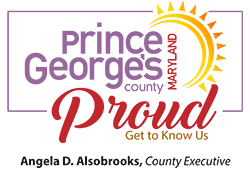Severe Weather IT Tips for Teleworking
Inclement weather can pose challenges for information technology (IT) infrastructure and operations. Here are some tips to help you prepare and mitigate potential issues during adverse weather conditions and reduce the risk of remotely introducing cyber threats into your work environment.
Backup Planning
Ensure that your backup systems are in place and regularly tested. It is recommended that you save files on the network which is backed up regularly or to a local drive that is synchronized with a cloud repository.
Cloud-Based Services
Consider using cloud-based services for data storage. Cloud platforms often have built-in redundancy and backup mechanisms, and usually provide offline file synchronization which can be accessed without an internet connection.
Employee Readiness
If you have access to a work mobile device (laptop or tablet), take it home when you leave the office. Ensure that you are trained on the use of and have access to remote access tools (e.g. Virtual Private Network/VPN) and communication systems.
Teleworking Key Essentials and Security Recommendations
- Connect only to trusted networks or cellular Wi-Fi connections. Public hotspots aren’t secure. Use more secure Internet service for telework and for your own personal home use.
- Consider buying an uninterruptible power supply (UPS) to provide temporary power during power outages. Regularly test UPS systems to ensure they are functioning correctly.
- Enable firewall and logging features. Most routers supplied by modern ISPs have firewall and logging capabilities that must be turned on. Firewalls provide protection against outside cyber attackers by shielding your computer or network from malicious or unnecessary network traffic. Verify that both of these features are turned on on your personal routing device.
- Implement WPA2 wireless protocol. Ensure that your personal or ISP-provided wireless router is using Wi-Fi Protected Access 2 (WPA2) to keep communications secure. When configuring WPA2, use a strong passphrase of 10 characters or more.
- Update your router's software. Enable automatic updates for all routers and modems. Software updates are extremely important as new security flaws are constantly discovered.
- Use Antivirus. Antivirus software can help protect your computer from viruses, spyware, ransomware, rootkits, trojans, and other types of malware.
- Use only devices issued or approved by your organization. Avoid using personal computers, tablets, and cell phones.
- Use Virtual Private Network (VPN). VPN provides secure direct connections to the organization’s computer network when accessing County applications, databases, and data.